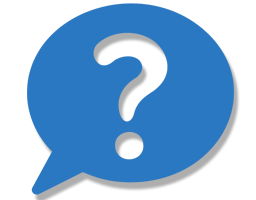ANSWER:
Please see the video above for a complete step-by-step:
 1. Launch the older Computer Cuisine Deluxe version 6 and select
1. Launch the older Computer Cuisine Deluxe version 6 and select
Tools > “Backup All Recipes (Tab-Separated Text; No Photos)…”
 2. In Computer Cuisine Deluxe version 6, select
2. In Computer Cuisine Deluxe version 6, select
Tools > “Extract All Recipe Photos…” and save this file onto your desktop.
 3. Launch Computer Cuisine Deluxe 9.0, and select:
3. Launch Computer Cuisine Deluxe 9.0, and select:
Tools > “Import Recipes from Computer Cuisine Deluxe backup .tab file…”
 3. Locate your previous database file on your desktop from the selection window.
3. Locate your previous database file on your desktop from the selection window.
Select it and click Open.
NOTE: Be sure to select “All Available” in the “Show” pull-down menu otherwise your database file may be dimmed and not selectable. It will look like this:
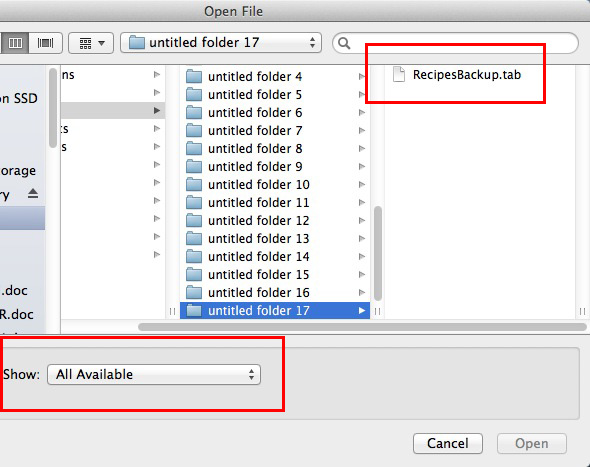
 4. Locate your Recipe photos from inside your Computer Cuisine Deluxe 6.5 Folder. Each recipe photo file will be named as the exact recipe. (For example, Antipasto_1.jpg, Antipasto_2.jpg, Antipasto_3.jpg if you have three recipe photos.) Simply locate these photos and drag & drop them into Computer Cuisine Deluxe 7’s photo menu.
4. Locate your Recipe photos from inside your Computer Cuisine Deluxe 6.5 Folder. Each recipe photo file will be named as the exact recipe. (For example, Antipasto_1.jpg, Antipasto_2.jpg, Antipasto_3.jpg if you have three recipe photos.) Simply locate these photos and drag & drop them into Computer Cuisine Deluxe 7’s photo menu.
That’s it! 
ADDITIONAL NOTES:
DUPLICATE RECIPES NOTE: If you kept the 1,001 recipes that came with your older version of Computer Cuisine Deluxe, then you may see that your new version contains these exact same recipes.To review and delete any recipes in your collection that are duplicates, simply select Find and List Duplicate Recipes… from the Tools menu.You will be given the option to delete all duplicates with one click.
IF YOU HAVE A CUSTOM DICTIONARY FILE: You will want to ensure that your custom dictionary file is linked to this new version of Computer Cuisine Deluxe.To do so, with the new version of Computer Cuisine Deluxe, select Edit > Spelling > Select Dictionaries to link your dictionary files to you new version.
__________________
Computer Cuisine Deluxe
The ultimate Mac & Windows Home Recipe software and home recipe cooking organizer database